In the Settings window, you can adjust the settings for QuoteStocker’s operation. You normally only need to make these settings once. After choosing your technical analysis software under ‘Quick Selection’, QuoteStocker’s default settings will be fine in most cases and will not need to be adjusted. Finally, you need to enter at least one API key under ‘Accounts’ (see also at the bottom of this page). Once you have set all the settings correctly, click the button with the green check mark to save them.
General
Press the button with green V button to save the settings or click on the red cancel button to exit this window.
Download Folder
At the top of the screen, you will see a section where QuoteStocker saves the files. You can choose a folder by clicking on the folder to the left of the text.
The most important folder is the folder for storing the downloaded and converted files. By default, a separate folder called ‘QuoteStocker Downloads’ is set up under “My Documents. You can, of course, choose a folder that works easily with your technical analysis software. For example, if you use StockVisor, the folder ..StockVisor is very convenient because StockVisor expects the new data files there.
Furthermore, you can specify how and with what name the files should be saved. And whether the quotes should be collected by date or by fund.

Click the green check mark to save your settings, or the red button to cancel.
API Key
If you want to download with QuoteStocker, at least one so-called API key (key) must be entered. When you register (with one of the four providers), you get a code (the API key) that you have to enter in the settings screen of QuoteStocker.
There are currently four different download sources in QuoteStocker. Each with their features. Here is a brief summary.
- Alpha Vantage. Quotes from lots of stock markets. 25 downloads per day for free.
- Market Data. Currently quotes for U.S. stocks/funds only. 100 downloads per day free.
- Market Stack. Quotes from 70 different stock exchanges. 100 downloads per month free.
- Tiingo. Currently only quotes from US stocks/funds. 1000 downloads per day free.
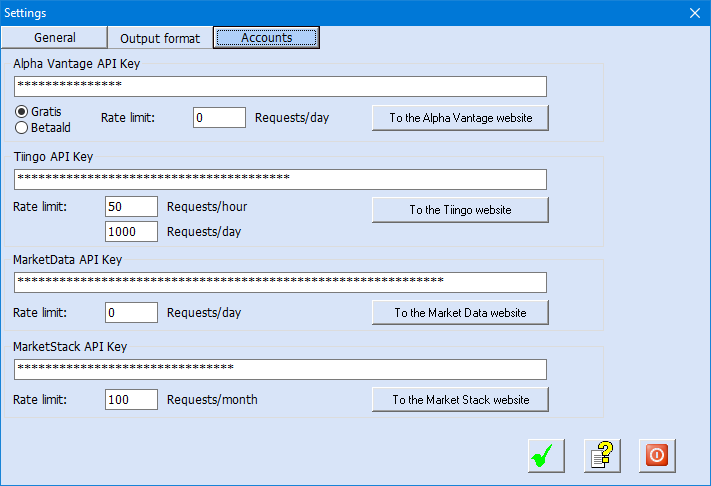
Account settings QuoteStocker.
Proxy Server
If you connect to the Internet through a proxy server, you can enter your username and password here.
Language
Under ‘Language:’ you can select the language of your choice. At the moment you can choose between Dutch and English.
Output format

Output Format and Column Number
QuoteStocker automatically converts the downloaded files into a format suitable for your technical analysis software. In the middle of the settings window you will see a section where you can select this output format. Under ‘Preselect‘ you can choose from a list of 18 different technical analysis programs. After selecting the desired program, a number of predefined settings will be applied.
Custom Column Settings
If your technical analysis software is not listed, you will need to make your own settings. You can use the checkboxes to select which items to save. And in the text fields below these checkboxes, you can set the column number of the item. In the picture above you can see that ‘Code’ is checked (the code of the stock, index, future, fund) and that the name should be stored in the first column (number 0).
Date format
Under ‘Date format:’ you can select the notation of the date. Select a notation that is appropriate for your technical analysis software.
Delimiter
Under ‘Delimiter:’ you can choose the character that will delimit the quote data. You can select a comma, semicolon, ‘tab’ or a |. In most cases, the comma will be the correct delimiter. Below the delimiter selection list, you will see a summary of the format settings.
Header
Finally, you can choose to add a header to the downloaded files.
Interested in QuoteStocker? You can order the software right now. Or download the free trial version first.