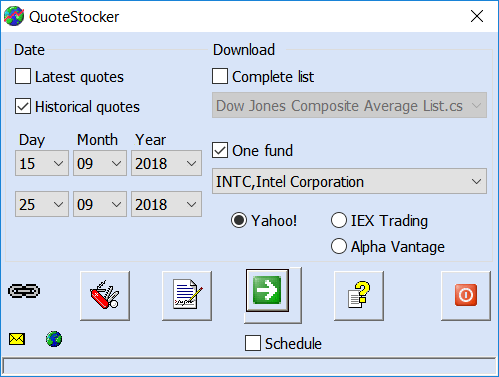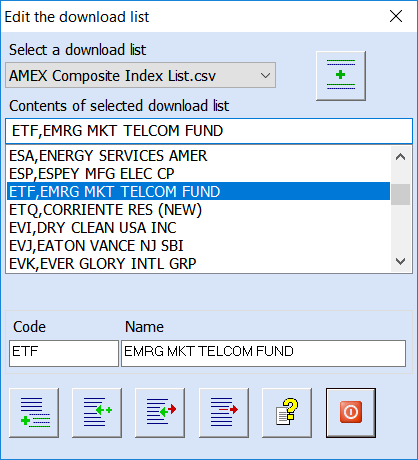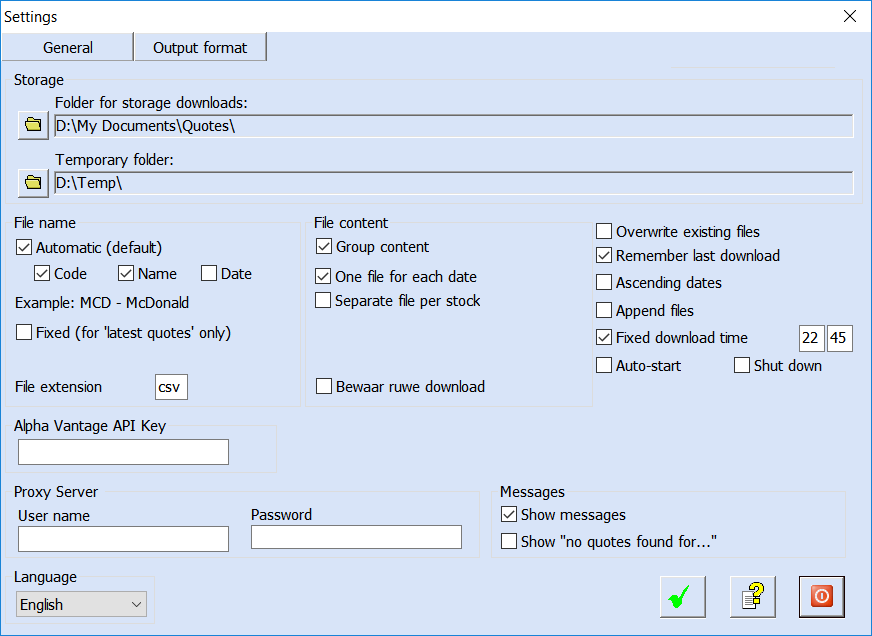Using QuoteStocker is easy. Have a look at the screenshots below.
- the main window with all the main functions;
- the window for editing the download lists;
- the window for editing the general settings;
- a view of the extensive help function.
Main Window
In the screenshot below you’ll see all the main features of QuoteStocker.
You can download the latest quotes or historical quotes over several years. Downloads are organized into download lists. Simply select a download list or select a single fund from a list. Select a download source (Yahoo!, IEX, or Alpha Vantage). Click the green Download button and the quotes will download.
Edit Download Lists
Editing download lists is easy. You can add, modify or delete a fund. You can also join lists or start a new one. This is a great way to organize your downloads. Pop-up tips explain the function of a button.
Change Settings
There are only a few settings to make. Just select the folder where you want to save your downloaded files and choose one of the 13 presets for different TA formats. You can also create your own TA format.
Extensive Help Function
QuoteStocker comes with an extensive help function. All functions and features are clearly explained.
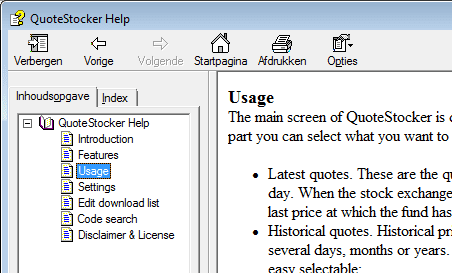
Interested in QuoteStocker? You can order the software right now. Or download the free trial version first.