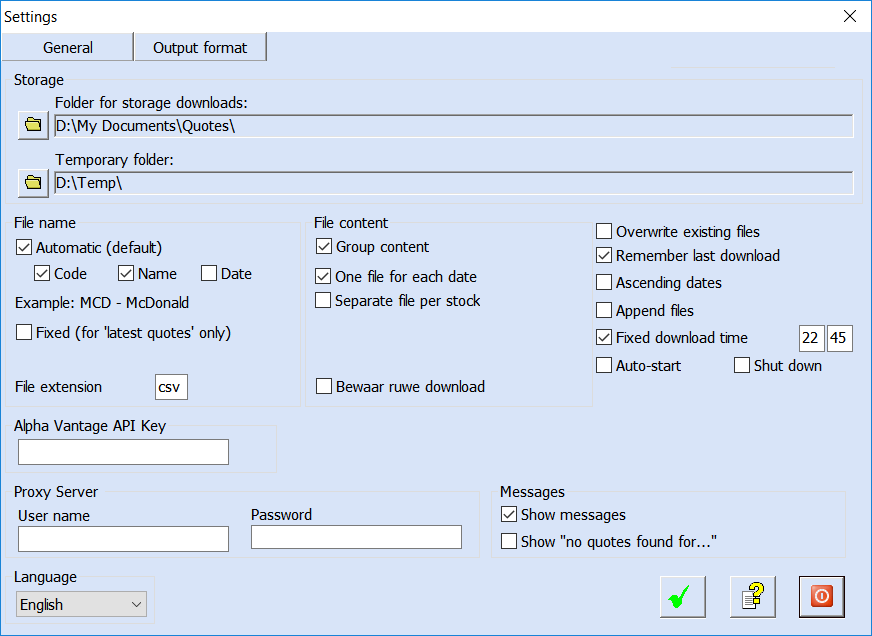Using QuoteStocker is easy. Have a look at the screenshots below.
- the main window with all the main functions;
- the window for editing the download lists;
- the window for editing the general settings;
- a view of the extensive help function.
Main Window
In the screenshot below you’ll see all the main features of QuoteStocker.
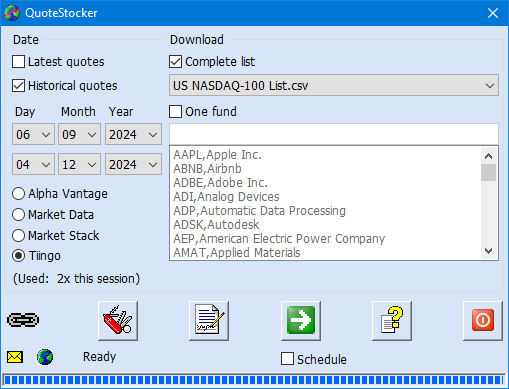
You can download the latest quotes or historical quotes over several years. Downloads are organized into download lists. Simply select a download list or select a single fund from a list. Select one of the four download sources (Alpha Vantage, Market Data, Market Stack and Tiingo). Click on the green Download button and the quotes will be downloaded and converted..
Edit Download Lists
In the download lists the funds are collected in a convenient way. They are for example the funds of a certain stock market index (DOW, BEL-20, DAX, S&P-500 et cetera), or for example of your investment portfolio or of a ‘tip list’. You can then download all funds from such a list at once, or you choose one fund from a list.
Managing download lists is easy. You can add a complete list, add, modify and delete a line in an existing list. You can also start a new empty list. So you decide which ones you download quotes from. And how you organize your downloads. Helpful pop-up tips clarify the function buttons so you don’t have to consult the help function right away.
In the lower section you will find the ability to search fund codes (tickers). For Market Stack, you can find them on their website. For Tiingo, you can also download a file with all available tickers.
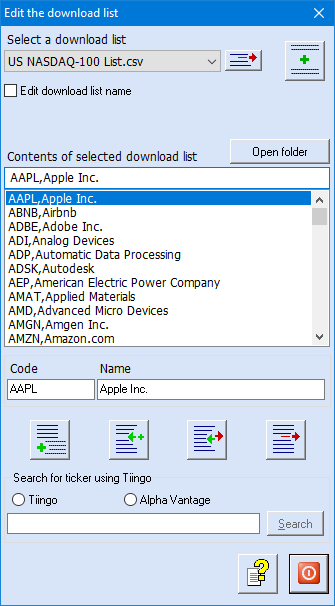
Change Settings
There are only a few settings to make. Just select the folder where you want to save your downloaded files and choose one of the 18 presets for different TA formats. You can also create your own TA format.
Extensive Help Function
QuoteStocker comes with an extensive help function. All functions and features are clearly explained.
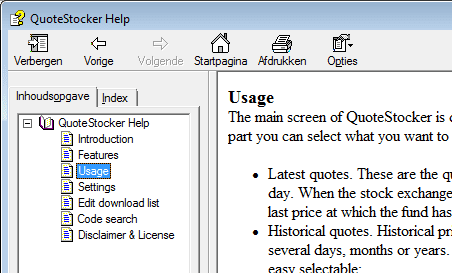
Interested in QuoteStocker? You can order the software right now. Or download the free trial version first.