Using the main screen is simple. The screen is divided into several sections. You can choose from:
- Latest quotes. These are the latest prices of the last (or today) trading day. If the exchange is (still) open, the closing price is the last price, intraday, at which the fund traded.
- Historical quotes. Here you can download quotes (end-of-day) over one or more days (months, years). You can specify for which period you want to download the quotes.
- Complete list. The quotes of all funds, stocks and indices in the selected list are downloaded.
- Individual fund. If you select this option, you can choose one fund, stock or index. The quotes of this fund, share or index are then downloaded. This option is used if you want to download the historical prices of one fund, stock or index.
- Download source. From version 4 QuoteStocker has four download sources. See also the description on the page about download lists.
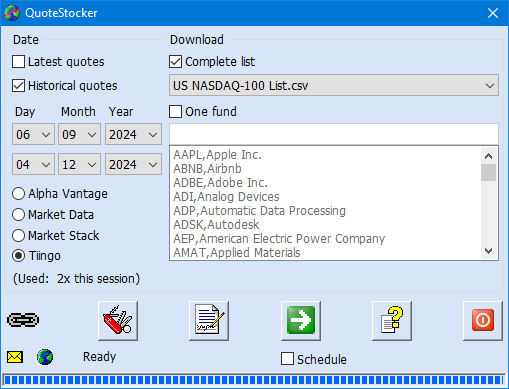
Latest or Historical Quotes
If you only want end-of-day quotes, then downloading via ‘Historical quotes‘ is the safest method. If you download via ‘Latest quotes,’ then you have to wait until the stock market closes. Otherwise, you will get the intraday quotes. It is recommended to wait one to two hours until after the closing time of the exchange. If you download quotes from different exchanges, you need to keep a close eye on the different closing times. The different download lists facilitate that. When downloading via “Historical quotes” you do not have to pay attention to that.
Buttons
At the bottom of the window you will see a chain link and five buttons. These have the following functions:
Interested in QuoteStocker? You can order the software right now. Or download the free trial version first.