Editing the download list is done in the window below. If all download lists have been deleted, QuoteStocker will create a short default download list and the window below will open automatically. Please remember to backup your download lists regularly.
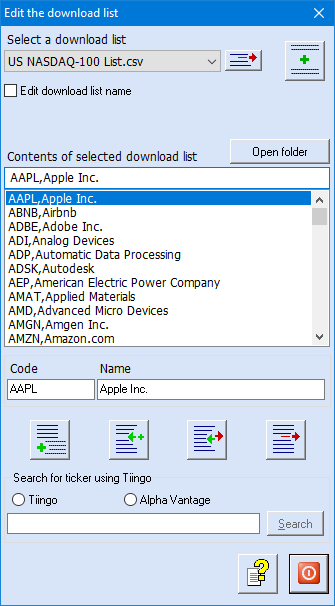
QuoteStocker comes with a large number of download lists. In the upper part of the window you can select the list you want to edit. If you want to delete or change an item in a list, you have to select it first.
In the lower part of the window you will find two text fields, ‘Code‘ (ticker) and ‘Name‘. You use these to modify an item or to add an item to the selected download list.
Code
The code in QuoteStocker’s download list is the code used by the download source. QuoteStocker uses this code to retrieve the stock price data. So make sure that you enter the correct code so that the correct price data is downloaded. In the lower part of the screen is a search function. For the other two download sources, you can use their website (is also described in the help function).
The buttons below allow you to edit the download list. You can add a complete list, add a line, modify and delete. You can also start a new empty list.
Combine Download Lists
QuoteStocker currently comes with the following 18 download lists.
The download lists are convenient because one long list can take up a lot of time. Furthermore, it gives a clear picture of what you are going to download. You can also combine one or more separate download lists into one list. First choose the download list you want to expand and then click the “Add File” button. A screen will open where you can choose a file. The contents of the chosen file will be added to the selected download list at once.
Search Code
At the very bottom of the window there is the ability to search codes for Tiingo and for Alpha Vantage. This is not (yet) possible for the other providers. On Tiingo’s website you can also download all codes at once using this link.
If a suitable result is shown, you can select it and then click on the button with the green ‘+’. The chosen fund will then be filled in.
Interested in QuoteStocker? You can order the software right now. Or download the free trial version first.